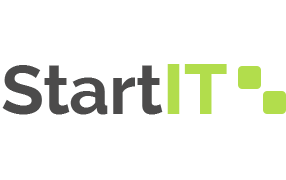Mastering File Compression In Java: A Comprehensive Guide
Welcome to a definitive guide on how to effectively compress files in GZIP format using Java programming. In this comprehensive article, we will delve into the world of file compression, specifically focusing on the GZIP compression algorithm and its seamless integration with Java. Whether you’re a seasoned developer or a curious enthusiast, this guide will equip you with the knowledge and skills to harness the power of GZIP compression for optimal file management and storage.
The Basics of File Compression
File compression is an essential technique that reduces the size of files while preserving their original content. This reduction in size offers several benefits, such as efficient data transmission, reduced storage space requirements, and faster data processing. GZIP, a popular compression algorithm, excels in compressing files for various applications.
Understanding GZIP Compression
GZIP is a widely-used compression format known for its high compression ratio and reliability. It’s particularly useful for text-based files like HTML, CSS, JavaScript, and XML. GZIP not only compresses files but also creates a single compressed file, making it easier to manage and transmit. Let’s explore the step-by-step process of compressing files using GZIP in Java.
Prerequisites
Before we dive into the coding process, ensure you have a basic understanding of Java programming and a Java Development Kit (JDK) installed on your system. Let’s take a quick look at the setup process:
- Install Java Development Kit (JDK): Download and install the latest version of JDK from the official Oracle website;
- Choose an Integrated Development Environment (IDE): Select an IDE such as Eclipse, IntelliJ IDEA, or Visual Studio Code for comfortable coding.
Step-by-Step Guide to GZIP Compression in Java
Importing Required Libraries
To begin, we need to import the necessary Java libraries for working with GZIP compression. We’ll use the java.util.zip package, which provides classes for compressing and decompressing data.
Creating a Compression Method
In this step, we’ll create a method that takes the input file and compresses it using GZIP. We’ll utilize the GZIPOutputStream class to achieve this.
Handling Exceptions
Error handling is crucial in any programming endeavor. We’ll implement exception handling to ensure our program gracefully manages any unexpected issues during compression.
Compressing the File
With our compression method and error handling in place, it’s time to compress the target file. We’ll pass the input and output streams to our compression method and execute the compression process.
Verifying Compression
To ensure the compression was successful, we’ll compare the sizes of the original and compressed files. If the compressed file is smaller, our compression process was effective.
Comparing GZIP Compression with Other Techniques
| Compression Method | Compression Ratio | Speed | Suitability |
|---|---|---|---|
| GZIP | High | Medium | Text-based files |
| ZIP | Moderate | Fast | General purpose |
| BZIP2 | Very High | Slow | Large files |
Common Use Cases for GZIP Compression
GZIP compression finds its application in various scenarios:
- Web Content: Compressing HTML, CSS, and JavaScript files for faster web page loading;
- Log Files: Reducing log file sizes to save disk space and enhance readability.
- Network Transfer: Efficiently transmitting data over networks, minimizing bandwidth usage.
Code Snippet: GZIP Compression Method
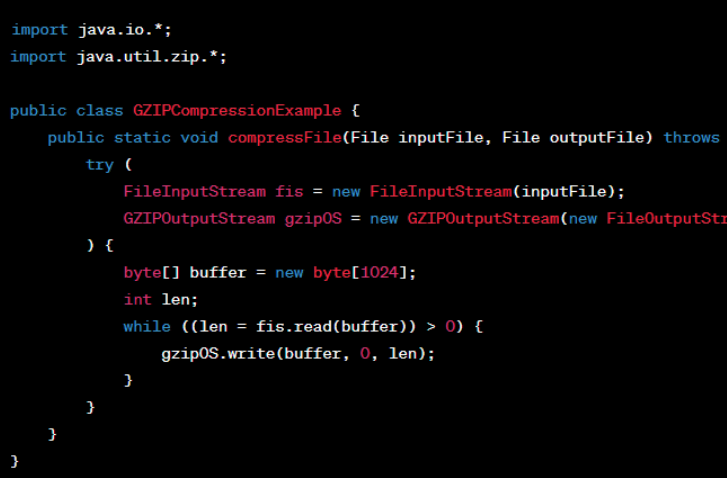
Advanced Techniques for GZIP Compression
While the basic GZIP compression process covered earlier is effective, there are advanced techniques you can explore to optimize your compression results further.
1. Batch Compression
In real-world scenarios, you might need to compress multiple files simultaneously. Implementing batch compression can significantly enhance your workflow efficiency. By creating a loop that iterates through a list of files and applies the compression method, you can compress a batch of files with minimal effort.
2. Compression Level Control
GZIP offers different compression levels that trade off between compression ratio and speed. The default compression level is typically suitable for most scenarios. However, if you’re dealing with large files or have specific requirements, you can experiment with different compression levels to find the optimal balance.
3. GZIP and Streaming
GZIP is not limited to compressing files only; it can also compress and decompress streams of data. This is especially useful when dealing with data transmission over networks or processing data in real-time. By integrating GZIP with streaming, you can achieve efficient compression and decompression on-the-fly.
Troubleshooting GZIP Compression Issues
While GZIP compression is generally reliable, you might encounter issues during the implementation. Let’s explore some common problems and their solutions:
1. Insufficient Disk Space
If you’re compressing large files, ensure that you have enough disk space to accommodate both the original and compressed files. Monitor your disk space to prevent any unexpected interruptions.
2. Unsupported File Types
Remember that GZIP compression is most effective for text-based files. Attempting to compress already compressed files (such as images or videos) can lead to negligible results. Always choose the appropriate compression method for your file type.
3. Corrupted or Incomplete Files
Occasionally, compressed files may become corrupted or incomplete due to unexpected interruptions during the compression process. Implement proper error handling and verification mechanisms to ensure the integrity of compressed files.
Comparing Compression Algorithms: GZIP vs. DEFLATE
When it comes to file compression, the DEFLATE algorithm often enters the conversation alongside GZIP. Let’s compare these two compression methods:
| Aspect | GZIP | DEFLATE |
|---|---|---|
| Compression Ratio | High | Moderate |
| Speed | Moderate | Moderate |
| Memory Usage | Higher | Lower |
| File Format | .gz | .zip |
| Additional Features | File metadata, checksum | Pure compression |
While both GZIP and DEFLATE have their merits, GZIP tends to offer better compression ratios. However, DEFLATE’s pure compression approach might be more suitable for specific scenarios.
Conclusion
Congratulations! You’ve unlocked the potential of GZIP compression in Java. You now possess the knowledge to efficiently compress files using the GZIP algorithm, reducing storage requirements and optimizing data transmission. By implementing the step-by-step guide and exploring real-world use cases, you’re equipped to integrate this powerful technique into your Java projects.